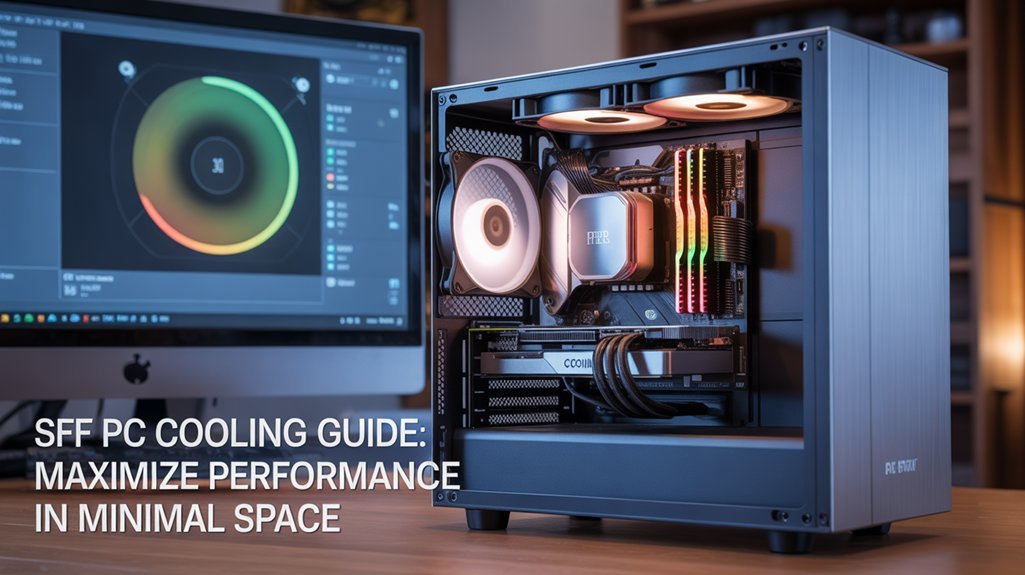Mini PCs offer remarkable versatility for virtualization, but their compact form factor creates unique performance challenges. You’ll need specific optimization strategies to overcome these limitations when running multiple VMs. From hardware selection to resource allocation, each decision impacts your virtual environment’s responsiveness and stability. The difference between frustrating lag and smooth operation often lies in configurations most users overlook. The following tips will transform your mini PC virtualization performance into a powerhouse that outperforms its size constraints.
Key Takeaways
- Enable CPU virtualization extensions (VT-x/AMD-V) in BIOS and allocate at least 16GB RAM for optimal performance.
- Use NVMe SSDs with strategic partitioning to maximize IOPS and reduce VM storage bottlenecks.
- Implement dynamic memory allocation with ballooning to enhance system responsiveness during resource contention.
- Optimize cooling solutions with copper heat sinks or AIO systems to prevent thermal throttling during intensive workloads.
- Configure dedicated network adapters for critical VMs and enable jumbo frames to reduce overhead and enhance throughput.
Selecting the Optimal Hardware for Mini PC Virtualization

When selecting ideal hardware for mini PC virtualization, processor capabilities directly determine your system’s performance ceiling. Prioritize multi-core CPUs like Intel i5/i7 or AMD Ryzen with virtualization extensions (VT-x/AMD-V) to guarantee maximum CPU performance and software compatibility across multiple VMs.
RAM capacity forms your virtualization foundation—16GB minimum for smooth operations, 32GB for demanding environments. This prevents resource balancing issues when running concurrent VMs.
Pair this with NVMe storage for superior disk optimization and virtual appliance responsiveness.
Don’t overlook cooling solutions; thermal management prevents throttling during intensive workloads. Proper airflow management around your mini PC is critical for maintaining optimal temperatures during resource-intensive virtualization tasks.
For thorough setups, consider graphics acceleration capabilities if your VMs require visual processing. Modern mini PCs balance power efficiency remarkably well, allowing several idle VMs while maintaining low wattage—essential for continuous operation and reliable backup solutions. Their compact form factor makes them perfect for placement in limited spaces like small home offices or server closets.
Maximizing Memory Allocation Strategies for Virtual Machines
Memory allocation forms the backbone of virtualization performance in mini PC environments. To maximize efficiency, implement dynamic allocation and avoid memory overcommitment that triggers excessive page swapping. Your mini PC’s limited resources demand careful resource balancing between VMs.
Deploy memory ballooning strategically—the balloon driver efficiency directly impacts overall system responsiveness when memory contention occurs. Set appropriate shares for priority workloads, establish minimum reservations for critical VMs, and configure upper limits on memory-hungry applications to prevent performance bottlenecks. Transparent page sharing can significantly reduce the memory footprint by consolidating identical memory pages across multiple VMs. Consider implementing the First-Fit strategy to achieve faster VM startup times and reduce allocation delays.
For ideal virtual memory optimization, match allocation strategies to workload patterns: use static allocation for consistent workloads and dynamic techniques for variable demands.
Monitor memory utilization metrics continuously to identify opportunities for rebalancing. This proactive approach guarantees your mini PC delivers maximum VM performance despite physical constraints.
Storage Configuration Techniques to Reduce VM Bottlenecks

Storage configuration represents the critical foundation for eliminating VM bottlenecks on mini PCs. Prioritize SSD selection over traditional HDDs to maximize IOPS optimization, particularly when running multiple VMs concurrently. Implement strategic disk partitioning with volume separation to isolate OS functions from VM operations. For highest reliability in mini PC environments, utilize RAID 1 or 10 configurations when multiple disks are available. Format your data disks with 64-KB allocation units to optimize SQL Server performance in virtual environments.
| Configuration Element | Performance Impact | Implementation Priority |
|---|---|---|
| Storage Redundancy | High reliability | Medium (RAID 1/10) |
| Volume Separation | Reduced contention | High (separate system/VM) |
| File Organization | Simplified management | Medium (consolidate VM files) |
| Caching Strategies | Decreased latency | High (read-heavy workloads) |
| Network Latency | Throughput bottleneck | Critical (10GbE minimum) |
You’ll achieve maximum throughput by configuring ephemeral disks for temporary workloads while maintaining dedicated volumes for VM data. Monitor IOPS continuously against application requirements to proactively address potential bottlenecks.
Network Optimization for Seamless VM Communication
Optimizing network configurations stands as the logical extension to storage improvements when maximizing VM performance on mini PCs.
Effective vNIC management begins with dedicated network adapters that isolate critical VM traffic and maintain consistent throughput. Implement jumbo frames across virtual and physical interfaces to reduce packet processing overhead and boost throughput.
Leverage kernel-level optimizations by enabling vhost_net to offload packet processing to the host kernel. For network-intensive workloads, deploy SR-IOV technology to bypass hypervisor intervention entirely. Implementing proper traffic shaping controls helps manage network congestion during peak usage periods.
Allocate resources strategically through CPU pinning for network-critical VMs and implement QoS policies for bandwidth allocation across multiple VMs. Be aware that software-based bridges route most network traffic to VMs, creating potential bottlenecks for high-throughput applications. Fine-tune virtual switches for DirectPath I/O where possible, reducing network latency and improving responsiveness.
Regularly benchmark your network virtualization configuration to identify optimization opportunities as workloads evolve.
Thermal Management Solutions for High-Performance Virtualization

You’ll need an extensive thermal strategy when running multiple VMs on your mini PC’s limited real estate.
Consider implementing either passive cooling solutions with thermal transfer housings or low-noise active cooling systems, depending on your workload intensity and performance requirements.
Establishing temperature monitoring routines with tools like HWMonitor enables you to track thermal patterns, preventing throttling while maintaining ideal virtualization performance. The dynamic resource allocation capabilities of virtualization platforms can help distribute processing loads more evenly across your system. These challenges become particularly significant when dealing with limited physical resources in smaller mini PC models.
Cooling System Design Essentials
Thermal efficiency stands as a critical factor in mini PC virtualization performance, where compact form factors create unique heat management challenges.
You’ll need strategic fan placement and airflow optimization to guarantee balanced cooling across all components. Implement heat pipe integration or compact liquid cooling solutions for superior thermal conductivity in constrained spaces.
Consider thermal zoning by isolating high-heat components and utilize chassis materials with enhanced cooling efficiency like aluminum or mesh designs. Fanless operation models offer exceptional noise reduction benefits while still requiring thoughtful thermal management solutions.
Don’t overlook dust prevention through intake filters that maintain long-term cooling performance. Deploy thermal sensors throughout the system for dynamic cooling adjustments based on workload demands.
Material selection greatly impacts passive heat dissipation—opt for high-conductivity components and quality thermal interface materials to maximize heat transfer and minimize noise reduction while supporting intensive virtualization tasks.
Heat Dissipation Best Practices
Effective heat dissipation represents the cornerstone of mini PC virtualization, directly impacting performance stability during intensive workloads. You’ll need to implement strategic thermal management solutions focusing on materials, positioning, and airflow enhancement techniques. Mini PCs running virtualization workloads typically draw 50+ watts at full load, making thermal management critical for sustained performance. AMD APUs deliver efficient power consumption while maintaining performance better than an 8GB Radeon RX 580.
| Approach | Implementation | Performance Impact |
|---|---|---|
| Thermal Conductivity Materials | Graphene pads, liquid metal compounds | +20-40% heat transfer |
| Component Layout Optimization | Separated heat sources, optimized cable routing | Reduced hotspots |
| Cooling System Upgrades | Copper heat sinks, heat pipes, vapor chambers | Enhanced dissipation capacity |
| External Cooling Solutions | Cooling stands, ambient temperature control | Lower baseline temps |
Maximize airflow by positioning your mini PC in open environments away from heat sources. Upgrade stock heat sinks with copper-based alternatives and implement PWM fan controllers for dynamic thermal response. For virtualization-intensive scenarios, consider compact AIO liquid cooling systems specifically designed for small form factors.
Temperature Monitoring Strategies
While managing virtualized workloads on mini PCs, thorough temperature monitoring becomes essential for preventing thermal throttling and ensuring system stability.
Implement hypervisor-level monitoring to centralize thermal data collection independent of guest OS capabilities. You’ll gain extensive visibility by leveraging ACPI Thermal Sensor passthrough, enabling VMs to directly access CPU thermal diode readings.
Deploy automated monitoring tools that integrate with Home Assistant or similar platforms for real-time thermal anomaly detection.
Configure these systems to track not only CPU temperatures but also chipset and storage drive metrics, establishing correlation between resource utilization analysis and thermal patterns. Using simple scripting with lm-sensors package, you can create custom temperature sensors that report directly to your monitoring platform.
The Rugged E3’s passive CPU heatsink provides an excellent foundation for maintaining optimal temperatures even under heavy virtualization loads.
Script adaptive fan controls that dynamically respond to temperature fluctuations, optimizing cooling efficiency while minimizing acoustic noise.
This multi-sensor approach enables predictive maintenance by identifying recurring hotspots before they trigger performance degradation.
Hypervisor Selection and Fine-Tuning for Mini PC Environments

You’ll maximize mini PC virtualization by selecting a hypervisor that aligns with your hardware’s capabilities and licensing preferences. Proxmox and XCP-ng offer cost-effective alternatives to VMware ESXi for Ryzen-based systems.
Implement strategic resource allocation through CPU pinning, memory ballooning calibration, and uniform core distribution to prevent performance degradation across VMs. Mini PCs with hybrid architecture processors like the Intel Core i9 series require special configuration considerations for optimal virtualization performance.
Configure VM snapshot management policies that balance recovery capabilities with storage efficiency, as mini PCs’ limited NVMe slots necessitate careful management of snapshot chains and automated cleanup routines. The Minisforum MS-01 offers exceptional flexibility with three NVMe drives for expanded storage capabilities in home lab virtualization setups.
Optimal Hypervisor Matching
The critical step in virtualizing a mini PC environment lies in selecting and configuring the appropriate hypervisor to match your hardware constraints and use cases.
Assess hypervisor compatibility with your mini PC’s virtualization extensions (Intel VT-x/AMD-V) before installation to guarantee peak performance tuning potential.
Type 1 hypervisors like Proxmox deliver superior resource balancing for dedicated setups, while Type 2 solutions offer flexibility at the cost of overhead.
Configure VM orchestration carefully—allocate CPU cores strategically to prevent overcommitment and implement driver updates regularly. Monitoring resource utilization metrics helps maintain optimal performance across multiple VMs running simultaneously.
For workload management, adjust memory allocation using dynamic resizing features when available.
Implementing effective cooling mechanisms is essential when running multiple virtual machines to prevent performance throttling and ensure hardware longevity in compact mini PC systems.
Consider your technical proficiency: beginners benefit from VirtualBox’s accessibility, while advanced users might leverage Proxmox’s network segmentation capabilities and enhanced virtualization security for production environments requiring cloud integration or troubleshooting strategies.
Resource Allocation Strategies
Effective resource allocation forms the cornerstone of virtualized mini PC performance, requiring strategic distribution of limited hardware capabilities across competing workloads.
Dedicate at least one CPU core to your host OS, implementing CPU affinity to optimize remaining cores across VMs.
Leverage memory ballooning and transparent page sharing to increase VM density while maintaining stability.
Deploy SSDs for storage snapshots and workload processing to minimize I/O bottlenecks and reduce latency.
Configure virtual NICs with traffic prioritization through QoS settings, preferring wired connections for mission-critical systems.
Your overcommit strategies should be conservative for production environments—aim for 1.5x memory overcommitment initially, adjusting based on performance profiling data.
Implement continuous resource monitoring to identify utilization patterns and proactively address potential saturation points before they impact workload execution.
Select virtualization platforms that support hardware-assisted virtualization to ensure maximum compatibility with your mini PC’s specific hardware configuration.
VM Snapshot Management
Building on resource allocation principles, VM snapshot management represents a critical performance factor in virtualized mini PC environments.
Implement snapshot best practices by limiting chains to 2-3 snapshots per VM, as longer chains dramatically degrade performance on resource-constrained hardware.
Configure snapshot retention policies with automated cleanup after 72 hours to prevent storage exhaustion. Your snapshot automation should include monitoring alerts for aging snapshots and regular inventory reviews.
For superior snapshot performance, select hypervisors with lightweight footprints such as Proxmox VE or ESXi that support granular controls and newer storage technologies.
Avoid treating snapshots as backups; they’re change logs, not data protection solutions.
When snapshot recovery becomes necessary, stagger operations rather than executing bulk deletions to minimize I/O strain during consolidation processes.
Implementing Resource Scheduling to Prevent Performance Degradation

When implementing resource scheduling on mini PCs, you’ll need to strategically allocate CPU, memory, and I/O resources to prevent performance bottlenecks.
Dynamic resource allocation guarantees VMs receive computing power proportionate to their workload demands, while performance isolation prevents resource-hungry VMs from affecting others.
Effective VM resource management balances workload needs while maintaining strict boundaries between virtual environments.
Assign dedicated CPU cores to critical VMs and implement workload prioritization for latency-sensitive applications.
Configure memory reservations for essential services but enable ballooning to reclaim unused RAM.
For I/O operations, utilize QoS policies and SSD storage to minimize contention.
Resource allocation policies should reflect your specific use case—overcommitting resources risks system-wide degradation on mini PCs with limited hardware.
Monitor usage metrics continuously and adjust scheduler settings based on workload patterns to maintain peak performance across your virtualized environment.
Power Management Considerations for 24/7 Virtual Workloads
Running virtual machines on mini PCs around the clock requires strategic power management to balance performance with energy efficiency.
Select mini PCs with low-power components that maintain workload optimization while minimizing consumption—models like the AcePC Picobox can idle at just 9.7 watts.
Configure BIOS/UEFI settings for balanced power profiles rather than maximum energy savings to prevent CPU throttling during VM operations.
Implement system automation for remote power management, enabling monitoring without physical access and ensuring uptime assurance.
Your cooling strategies must address the compact form factor; monitor fan performance and consider additional heat dissipation solutions for high-density deployments.
Resource balancing between performance tuning and thermal management prevents throttling during sustained operations.
Hardware selection should prioritize components that support 24/7 operation while maintaining security measures through remote management capabilities.
Essential BIOS/UEFI Settings for Enhanced Virtualization

To maximize virtualization performance on your Mini PC, you’ll need to access BIOS/UEFI and enable CPU virtualization extensions (Intel VT-x or AMD-V) which provide hardware acceleration for virtual machines.
Configure ideal memory allocation by adjusting RAM settings and ensuring Extended Page Tables (EPT) are activated to improve memory management efficiency.
Disable power-saving states like C-States that can introduce latency in virtualized environments, instead prioritizing consistent performance over energy efficiency for mission-critical virtual workloads.
Virtualization Extensions Activation
Virtualization extensions represent a critical BIOS/UEFI setting that can dramatically enhance your mini PC’s performance when running virtual machines.
To activate these extensions, access your BIOS/UEFI during boot (typically via F2, Del, or Esc), then navigate to CPU or Advanced settings. Enable “Intel VT-x” for Intel processors or “SVM Mode” for AMD CPUs, save changes with F10, and reboot to implement.
Verify activation through Windows Task Manager to confirm virtualization benefits including improved resource efficiency, enhanced security, and multi-OS support.
When troubleshooting virtualization issues, address common problems such as incompatibility messages by confirming CPU support, or disabled extensions by rechecking BIOS settings.
For ideal configuration, consult your mini PC’s manufacturer documentation to locate the precise settings relevant to your specific hardware configuration.
Memory Allocation Configuration
Memory allocation configuration stands as a foundational element of virtualization performance in mini PCs. Enabling memory remap advantages in BIOS creates expanded address space beyond 4GB, essential for VM workloads.
Implement large pages benefits (2MB vs 4KB) to reduce TLB misses and enhance memory throughput for virtual machines.
Enhance virtualization performance tuning through strategic BIOS memory settings. Enable memory interleaving effects to distribute access across multiple DIMMs, while memory timing adjustments via XMP profiles facilitate maximum speeds.
For advanced systems, implement NUMA optimization techniques to reduce cross-node memory access latency.
When running I/O-intensive VMs, device passthrough impact can’t be overstated—confirm VT-d/AMD-Vi is enabled for direct hardware access. Minimize memory allocated to integrated graphics when virtualization is your primary workload.
Power State Management
Power state management represents a critical configuration area when optimizing mini PCs for virtualization workloads. You’ll need to access BIOS/UEFI during boot and tune C-State and P-State settings to balance performance tuning with power efficiency. Disabling deep C-States (C3/C6) reduces latency for virtual workloads while maintaining responsive VMs.
| Configuration | Performance Focus | Energy Conservation |
|---|---|---|
| C-States | Limit to C0/C1 | Enable all states |
| P-States/EIST | Disable for fixed frequency | Enable for throttling |
| Turbo Mode | Disable for consistency | Enable for bursts |
| Power Policy | High Performance | Balanced/Low Power |
| Package Limit | C0/C1 state | C6/C7 state |
For mission-critical virtualization, prioritize latency reduction by disabling CPU throttling features. Home server environments can benefit from selective C-State implementation, potentially reducing consumption by 15+ watts while maintaining acceptable VM responsiveness.
Performance Monitoring Tools and Benchmarking Methods for Mini PC VMs

How effectively you manage your mini PC’s virtual machine performance depends largely on implementing robust monitoring tools and systematic benchmarking procedures. Track critical performance metrics including CPU utilization, memory consumption, disk I/O, and network throughput to identify bottlenecks compromising virtualization efficiency.
Deploy tools like SolarWinds Virtualization Manager that consolidate resource monitoring data into actionable dashboards with host-to-VM mappings and single-click remediation options. Implement automated alerting for threshold breaches to prevent resource exhaustion and maintain peak system health.
For extensive assessment, combine synthetic benchmarking tools that simulate controlled workloads with real-time operational monitoring. Leverage capacity forecasting models based on historical analysis to right-size your VMs dynamically.
Integration with broader IT management systems enables unified observability and streamlined workflow automation for performance optimization.
Frequently Asked Questions
Can Mini PCs Support GPU Passthrough for Virtualized Gaming Workloads?
Yes, mini PCs can support GPU passthrough if they have IOMMU technology (VT-d/AMD-Vi) and proper IOMMU grouping. GPU compatibility depends on virtualization limitations within the motherboard’s firmware and PCIe configuration.
How Do Mini PCs Handle Nested Virtualization Performance?
Mini PCs handle nested virtualization with considerable overhead, yielding 20-40% of bare-metal performance. Efficient resource allocation and CPU virtualization extensions considerably impact nested performance, though constraints remain inevitable given thermal/power limitations.
What’s the Impact of TPM Virtualization on Security Compliance?
TPM virtualization provides tangible compliance benefits through attestation mechanisms and roots of trust. You’ll face implementation challenges balancing hardware constraints with regulatory requirements, but gain verifiable security posture for your virtualized infrastructure.
Can Mini PCs Effectively Run Containerized Applications Alongside Traditional VMS?
Yes, you’ll achieve effective container orchestration alongside VMs on Mini PCs through strategic resource allocation. Modern Mini PCs handle these mixed workloads when you properly tune memory constraints and CPU assignments.
How to Manage VM Migration Between Mini PC Hosts During Maintenance?
Like migrating birds seeking warmer climates, your VM migration strategies between mini PC hosts require pre-migration planning, compatible resource profiles, and post-transfer validation. Schedule during off-peak hours, leverage live migration tools, and monitor performance metrics.
Check Out Our Tips for Boosting Mini PC Virtualization Performance!
You’ve now navigated the virtualization maze with these optimization techniques. Your mini PC’s performance isn’t just improved—it’s transformed. Like a conductor fine-tuning an orchestra, you’re synchronizing hardware, memory, and network resources for peak efficiency. Remember that continuous monitoring and regular benchmarking aren’t optional—they’re essential components of your virtualization strategy. Implement these adjustments systematically, and you’ll extract maximum performance from your compact computing powerhouse.